This is a guest post! If you want to write for us, check out the Guest Post section.
One of the main advantage and most liked feature of Facebook is photo sharing. In facebook we can share thousand of images with are friends. It even has the option of tagging friends in the images.
A new entrant Google+ is emerging on social media front which has managed to have millions of registered users with it and 100% out of them are facebook users for long time. Google+ popularity is increasing day by day, like people use to access their facebook accounts daily now they are also adding new friends to their Google Circles also. Now if you wish to share all your images which are already present on facebook with your Google+ connection: then below are four ways which will help you copy all your facebook albums to your Google+ profile.
1. Backup your Facebook data manually
This is the most basic way to import your Facebook photos without any application or extension. Login to your Facebook account and go to Account Setings > Download Your Information. Next, click on the download button and it will start processing your request. Once you click on the download button, it will show you a notification that the processing may take time depending on the data in your facebook account.
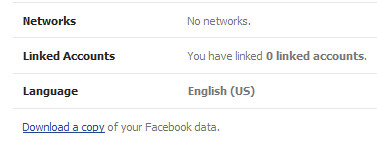
You’ll get a confirmation email regarding your request which contains download link to your data. Click on the link in the email and verify using your Facebook password. Once the file is downloaded, unzip it and locate the folder named “Photos”. Now, just login to your Google+ account and upload the photos.
2. Pick&Zip
Pick&Zip is a totally free backup online tool that will allow you downloading photos from Facebook in a single zip file. To use this tool, head over to picknzip.com and click the button which says “Login with Facebook”.
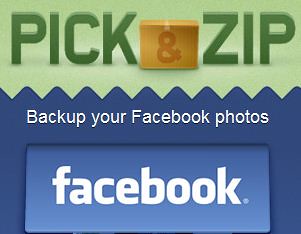
Once you click the login button, it will ask you to Authorize the application by clicking the Allow button. After clicking Allow, you will will get an option of selecting photos from Facebook. You can choose the photos you have been tagged, your group photos (if you’re the Admin) or your entire Facebook album which also includes pictures posted on the wall and your profile pictures. (Note: The photos are downloadable in HD.)
Once you have downloaded the zip file with all the photos onto your computer, unzip the files. Click on Photos tab in Google+ and you can either drag and drop or upload from computer.
3. Move Your Photos – Chrome Extension
There is an extension for Google Chrome which will helps to move all your Facebook images to Picasa which later can be shared on your Google+ profile. Download the extension plugin Move Your Photos and install it on your Chrome browser. After installation an icon appear in top right corner of the chrome browser. Login to your facebook account and click on the icon.
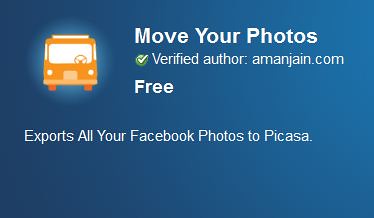
All your facebook albums will be visible with the option of select. You have the option to deselect the photos which you do not want to share or move to Google+. After the selection just click on the upload button, this will move all the selected images to your Google+ profile in minutes.
4. Fotolink – Facebook App
Fotolink lets you backup your photos in a zip archive. This is a great tool for backing up your Facebook photos. Once you have the zip archive, you can upload the photos to Google+. This app also allows you to save all your Friends’ photos. (Note: This must not be done without permission!)

To use Fotolink, visit the Fotolink Facebook App page and click “Go to App”. You will have to give the access permissions to the app. Then, you’ll see all the Facebook Photo Albums on the left side of the app. Click the “Photo Accounts” tab above. Select the Picasa Service from there and login with your Picasa ID (Note: If you don’t have one, create one. It’s free!). You can see your Picasa Albums on the left side of the app. Select the Albums from Facebook and paste them to your Picasa Account. You can see all you albums in Google+ Picasa Album.
About the author
Catherine Jones writes for http://www.toyotaplace.com. She enjoys content and writing about the social sphere.
Warning: count(): Parameter must be an array or an object that implements Countable in /home/u265766359/domains/maheshkukreja.com/public_html/wp-content/themes/thesis_189/lib/classes/comments.php on line 43
{ 0 comments… add one now }