This is a guest post! If you want to write for us, check out the Guest Post section.
Laptop computers are advanced computers with more features that the desktop computer wouldn’t have allowed for. Laptop computers can now be rated to be the number one most used form of computers. Most computer manufacturing companies that kicked off their career with building strong desktop computers are no longer investing their time on desktop computers due to the fact that laptop computers are now selling faster and are the no. 1 user choice.
However, like every other technology equipment, laptop computers can decline in strength and delivery over a long period of usage and so needs some frequent maintenances which could be avoided if the user is smart enough. I have some tips that can help you avoid frequently servicing your laptop computers and make it perform better to share with you below.
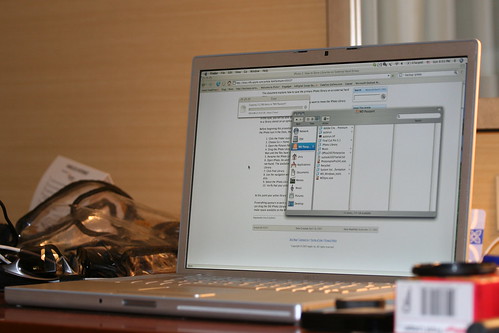
[Photo via Flickr]
Defrag Your Laptop’s Hard Drive Regularly
The files you store on your laptop computer don’t just remain there because your laptop is big or has a spacious desktop view. They are stored on your laptop because your laptop computer has a hard drive which can contain files. These files, however, are represented in figures, not just any form of figures but binary figures. When these files are tampered with, such as deleted and replaced with new files, the effect of such changes can trigger what is call disk fragmentation.
Disk fragmentation is the system’s way of compensating for the removal and replacement of data that occurs on your laptop computer and this process makes it difficult for your laptop computer to access the files and, as a result, your laptop becomes slow in performance.
Running disk defragmenter regularly will help make your laptop computer run faster after a fragmentation must have occurred. Fragmentation occurs every time you add new files and delete old ones, which means everyday – so you need disk defragmentation as much as 3 times a month!
Avoid running too Many Programs at once
Running too many programs on your laptop computer is another problem laptop computers face. Your computer processes the programs that are ran on it on the systems’ random access memory (RAM). There is a limit, though, that your laptop computer’s RAM can accept to process its programs and when this limit is reached other works are allotted to the hard disk which in turn makes your system slow.
Run only important programs at a time so that you won’t need to restart your computer every now and then.
Cleanup Your System – Remove Unused Files
There are some files that are no longer in use but are still on your laptop computer’s hard disk and these programs have their own impact in the performance of your laptop computer. One of the many effects of these unused programs is to slow down your laptop computer.
Try uninstalling those old programs that are on your laptop computer and restart once you’ve finished uninstalling them from your laptop to see what changes your laptop computer will experience.
Always Disconnect External Hardware when not in Use
Using my laptop computer as a tool to update my lunarpages coupon and icontact discount blog, I’ve learnt that keeping wires or external devices attached to a laptop computer has negative effects. You can try this out, on a normal day, leave the external devices such as your printer, camera, and scanners attached to your laptop computer and compare the performance to when there is nothing attached to it.
The result is that, your laptop computer will perform faster when there is nothing attached to it than when you have all your gadgets attached to your laptop computer.
Author Bio
Sinep writes for coupon blog, youlovecoupons.com and shares his expreince on technology with his discount coupon blog readers. He also has some lunarpages referral discount code and icontact special offer code on his lunarpages referral code and icontact special offer code blog.
Warning: count(): Parameter must be an array or an object that implements Countable in /home/u265766359/domains/maheshkukreja.com/public_html/wp-content/themes/thesis_189/lib/classes/comments.php on line 43
{ 0 comments… add one now }