This is a guest post! If you want to write for us, check out the Guest Post section.
It only makes sense that your blog should be connected to your Twitter account. Your traffic from your Twitter account should be directed to your blog to increase the number of readers you have. The same idea is true of your blog traffic. The circulation from your blog should be directed to your Twitter to increase your number of followers. But how can you direct people to your Twitter account from your blog?
One easy and dynamic way to add Twitter to your blog is through a Twitter feed. A Twitter feed is different than just a follow button. A Twitter feed is a list of the most recent Tweets you’ve made available for your blog readers to see. They can immediately tell if they like your Twitter content as much as they do your blog. Through this, many of your blog-only readers will follow you on Twitter.
How to add Twitter feed to your WordPress.com Blog?
If you use WordPress.com as your blogging platform, then it is super simple to add a Twitter feed. Here are the steps:
1. Login to your WordPress dashboard & navigate to Appearance -> Widgets
3. This will open up a list of widgets that your blog is presently using. Inside the box labeled ‘Available Widgets’, there should be a grey bar labeled ‘Twitter’
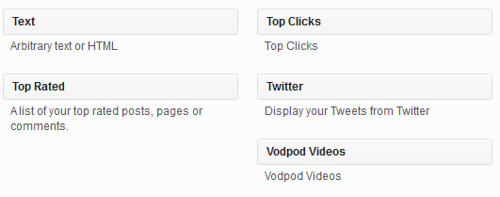
Click and drag that Twitter bar to the section on the right labeled ‘Sidebar’. You can also choose to put it in one of the footer sections, but I suggest putting it at the top of the sidebar so that visitors can effortlessly perceive it
4. Once the Twitter bar is placed, adjust the settings on it. You can do that by clicking the arrow button at the end of the Twitter bar. The bar will then open with a list of options

When you have filled in all the space boxes and checked the options you would like, click on the ‘Save’ button. Now you can check on what the changes you made look like by bringing up your blog. You can make sure that the Twitter feed is visible instantly to any visitors on your blog and that there are not too many or too few Tweets shown. Feel free to return to the widget tab to make any changes you feel are applicable.
How to add Twitter Feed to self hosted WordPress.org Blog?
If you’re using self-hosted WordPress.org blog, you must install a Twitter Feed plugin first. There are lots of Twitter feed plugins available in WordPress.org’s repository. Follow these steps:
1. Find a suitable Twitter feed plugin. You can do this either from your blog’s dashboard or search WordPress.org
2. If you want to directly find a suitable plugin from your dashboard, navigate to Plugins -> Add New & search for ‘Twitter feed’ or ‘Twitter widget’. You’ll find a lot of plugins. Install any suitable one. For demonstration I use Twitter Widget by Sean Spalding
3. If you’d like to search WordPress.org, visit Plugin Directory to find Twitter feed widget. Find a plugin and download the zip file. Login to your blog’s FTP & upload the plugin. Activate it after uploading
4. Depending on the plugin you’ve installed, it might be located in Appearance -> Widgets or under Settings menu in your blog’s dashboard
5. The plugin I installed is present in Widgets. So I just have to add it to Sidebar
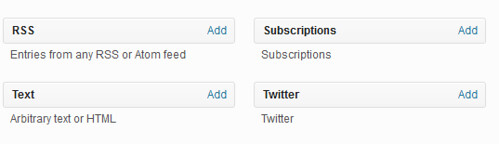
6. Then here is how I set up the widget:

Once the settings are saved, the twitter feed will be seen in the sidebar of your blog
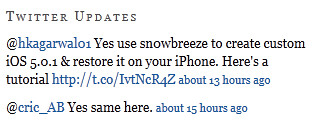
That’s it. You have successfully added a Twitter feed to your WordPress.org blog.
How to add Twitter Feed to a Drupal Website?
Drupal is another CMS platform for managing your websites. In Drupal you can add extra functionality to your website using Drupal modules. Here’s how you can display twitter feed on your drupal blog/website:
1. For displaying Twitter feeds on Drupal, I found 2 nice modules:
- Activity Stream: It allows you to display feeds from Twitter as well as other social networking sites
- Twitter Module: It allows you to display your Twitter feed
2. Download the suitable module and install it on your Drupal website. If you’d like to use Twitter Module, here’s a nice video tutorial showing how you can install it Twitter Module on Drupal.

That’s it. If you’ve any questions, feel free to ask below.
Author Bio:
This is a guest post from Laura Backes, she enjoys writing about all kinds of subjects and also topics related to internet service in my area. You can reach her at: laurabackes8 at gmail dot com.
Warning: count(): Parameter must be an array or an object that implements Countable in /home/u265766359/domains/maheshkukreja.com/public_html/wp-content/themes/thesis_189/lib/classes/comments.php on line 43
{ 0 comments… add one now }