I just laid my hands on a super cool video converter called Movavi Video Converter. Movavi video converter lets you convert videos for more than 200 devices including iPhone, iPad, iPod Touch, Android phones, Nokia, Windows Phone 7, XBox 360 and many more. I first present you with some features of Movavi in brief. The tutorial for converting videos using Movavi is after the break.
Features of Movavi Video Converter
Movavi is a simple-to-use video converter. The main feature of this converter is that it makes full utilization of nVidia GPU (Graphics Processing Unit) installed on your PC or Mac. My XPS 15z has nVidia GT 525M GPU which has a technology known as CUDA. This gives applications the power to utilize GPU memory for its processing. This in turn affects the performance and speed of Movavi by a great leap! When I tried the converter, it actually converted a 5:21 minute video in less than 2 minutes by utilizing 1 GHz nVidia GT 525M GPU.

Next, Movavi video converter supports more than 170 formats including FLV, MP4, AVI, DAT, MOV, VOB, 3GP & MP3. Also, you can convert videos for devices like Android Phones, Amazon Kindle, Apple, Blackberry, Dell, Epson, HP, HTC, Nokia, Palm, etc.
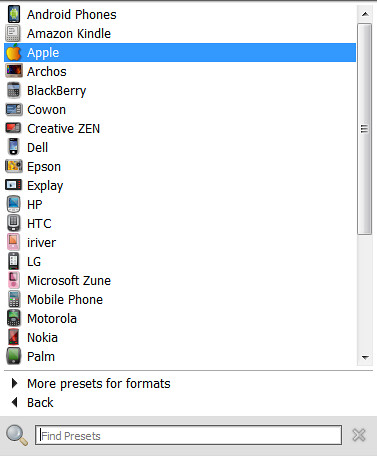
Apart from the default preset formats, users can also tweak the Audio/Video output preferences depending on their needs.
How To Convert Videos for your iPhone or Any Mobile/Tablet using Movavi?
This tutorial shows how you can convert videos for your iPhone. But you can convert videos for any other mobile device or tablet by choosing the appropriate preset.
1. Download Movavi Video Converter & install it. The demo version comes with a 30-day trial & the full version costs $49.99 (It’s priced at $29.95 till 25th December, 2011)
2. Launch the installed application & select the video file which you want to convert
Also select the preset. For this tutorial, I selected “iPhone 4 (1280×720, H.264) (*mp4)”
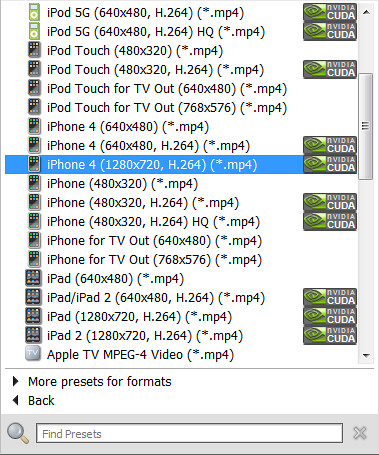
You can select any other preset according to your device.
Note: The presets which are supported by nVidia CUDA are marked with a nVidia CUDA logo
3. Next click Convert to convert the video for your iPhone or any other mobile device or tablet. If you’ve a nVidia CUDA GPU, the video will be converted in a very less time. The output video is saved at the location marked by Destination
The video which I converted was originally 128 MB in size. The output video (in mp4 format) was about 85 MB in size. And here are two screenshots of the video running on my iPhone 4


I must say, the quality of the converted video is quite good. And if you’re a video junky, I strongly recommend you to buy Movavi video converter. Of course, you can try a 30-day trial version before buying.
Let us know how you like Movavi video converter by commenting below.
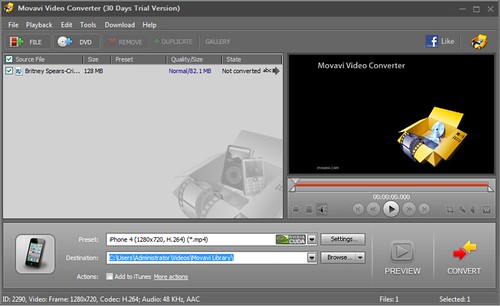
{ 1 comment… read it below or add one }
Great piece of software, i just tried it and thinking about buying it. Thanks for the advice, it’s the best one i encountered so far. Cheers!