Earlier this week, team evad3rs released untethered jailbreak for all iOS devices including the latest iPhone 5, iPad 4th gen & iPad mini running iOS 6.x. The jailbreak tool is called Evasi0n and is compatible with iOS 6.0 through iOS 6.1.
If you own an iPhone 4 or iPhone 3GS and use Gevey sim/ultrasn0w unlock, then you mustn’t directly update to iOS 6.1 via iTunes. You must first create a custom IPSW file with preserved baseband & update your iPhone 4/3GS to this custom IPSW. Baseband cannot be preserved on iPhone 4S or iPhone 5.
You may also like to check:
How To Preserve Baseband on iPhone 4/3GS & Jailbreak Untethered iOS 6.1 using sn0wbreeze 2.9.8?
Step 1: Download iOS 6.1 IPSW for your iPhone 4/3GS
Step 2: Download & launch sn0wbreeze 2.9.8
Step 3: Dismiss the copyright notice
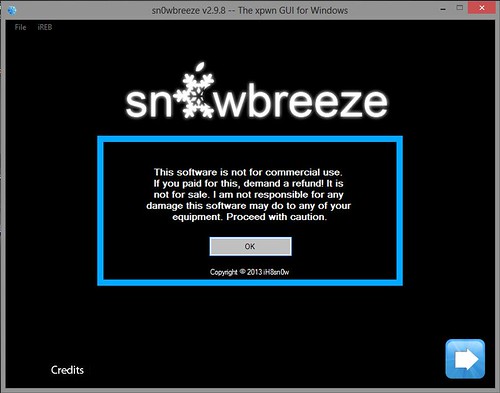
Step 4: Click next. On this screen, click Browse & select iOS 6.1 IPSW file
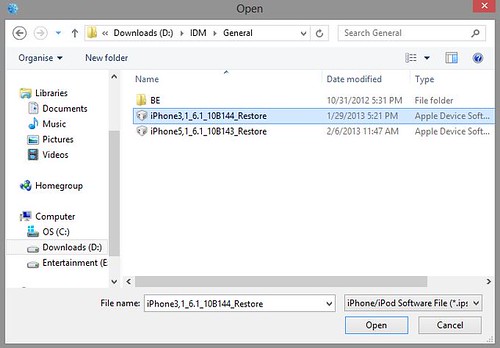
Step 5: sn0wbreeze will then recognize the IPSW
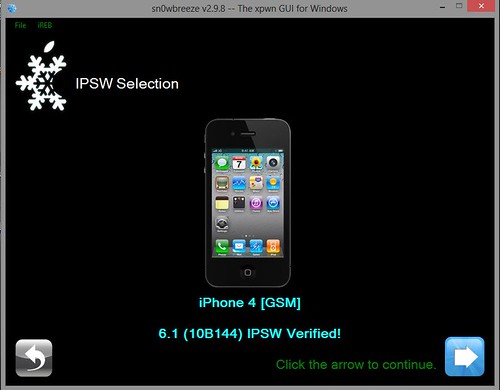
Click Next arrow.
Step 6: You’ll see four options now:
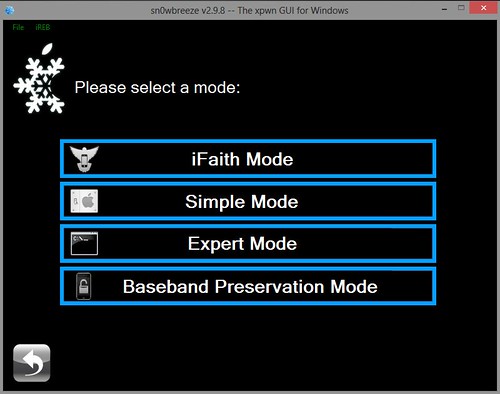
- iFaith Mode: This mode lets you create custom firmware using SHSH blobs saved by iFaith or TinyUmbrella
- Simple Mode: This mode jailbreaks and installs Cydia and other recommended stuff automatically. This mode is for users who just want to jailbreak their iDevice
- Expert Mode: Besides installing Cydia, this mode gives more advanced options like custom boot logos, root partition size, etc. Expert mode also gives the option to “hacktivate”
- Baseband Preservation Mode: This mode just preserves the baseband. It doesn’t install or jailbreak the iOS
All the above modes preserve baseband by default. Select the appropriate mode. For this tutorial, I have selected Expert Mode.
Step 7: Select General
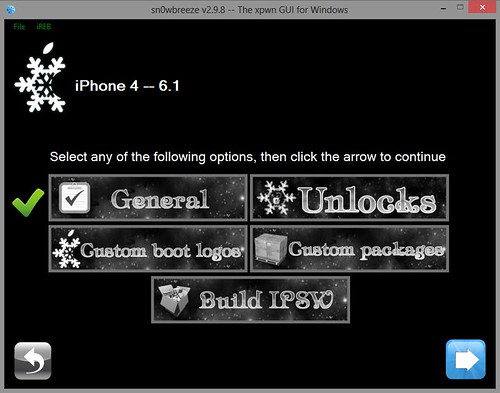
Click Next arrow.
Step 8: Here you’ll see the option to “hacktivate”. Select it if you don’t have original carrier’s sim card. You can also install SSH by selecting Install SSH
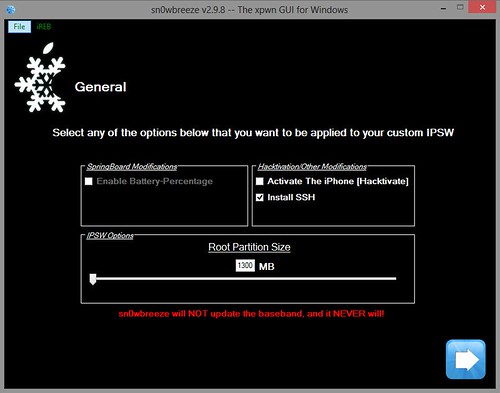
Click Next arrow. Then you’ll see the option to add custom Cydia apps. You can download & add Cydia packages here. After you’re done, then again click the Next arrow to proceed.
Step 9: Now select Build IPSW & click Next arrow
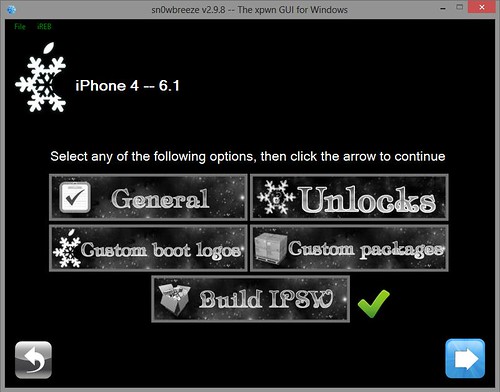
After this, sn0wbreeze will start building custom iOS 6.1 firmware for your iPhone 4 or iPhone 3GS. Wait for a couple of minutes.
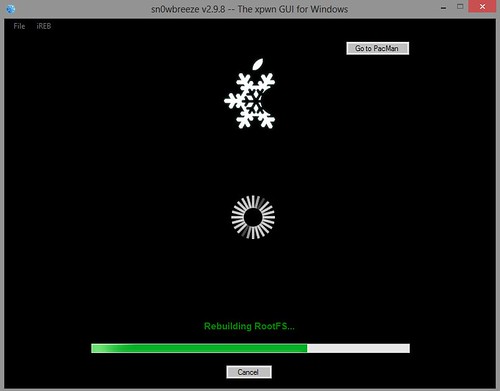
Step 10: After sn0wbreeze finishes creating custom iOS 6.1, it’ll save the IPSW file on Desktop. The file name will be something like sn0wbreeze_iPhone_4-GSM-6.1-10B144.ipsw

And sn0wbreeze will show you the instructions to put your iPhone, iPod Touch or iPad in Pwned DFU mode. Follow the instructions on the screen and your iDevice will be in Pwned DFU mode.
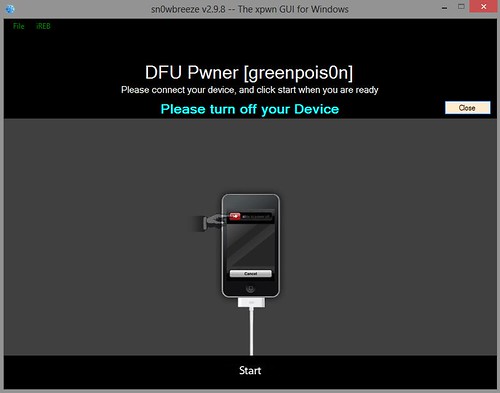
Step 11: Open iTunes & press Shift + restore. Then browse for the custom iOS 6.1 IPSW on Desktop & let iTunes do the magic
If you selected General or Expert mode, then Cydia will be installed on your homescreen after restore. Also, your baseband will be preserved and you can use Gevey sim or ultrasn0w to unlock your iPhone 4 or iPhone 3GS.
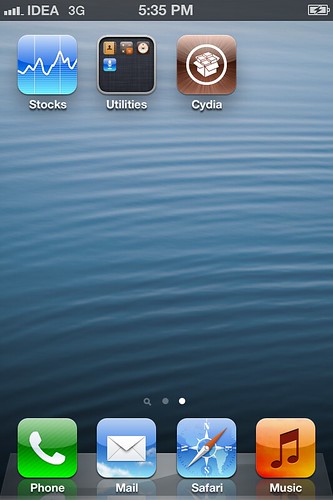
If you’ve any questions, feel free to ask below.
Warning: count(): Parameter must be an array or an object that implements Countable in /home/u265766359/domains/maheshkukreja.com/public_html/wp-content/themes/thesis_189/lib/classes/comments.php on line 43
{ 0 comments… add one now }