The iPhone Dev Team has released redsn0w 0.9.15b1 that helps to preserve baseband and update to iOS 6 on Apple A4 devices including iPhone 3GS and iPhone 4. With baseband preservation technique, one can update his/her iPhone to the latest iOS while preserving the baseband so that Gevey sim or ultrasn0w can be used to unlock the iPhone.
Note that currently ultrasn0w doesn’t support iOS 6. The iPhone Dev team is working to update ultrasn0w & the update will be released within couple of days.
Currently redsn0w 0.9.15b1 can preserve baseband only on Apple A4 devices (iPhone 4 & iPhone 3GS). Apple iPhone 4S and iPhone 5 cannot be exploited to preserve the baseband yet. So if you rely on Gevey unlock on iPhone 4S, stay away from iOS 6 update.
How To Preserve Baseband & Update to iOS 6 on A4 Devices (iPhone 4 & iPhone 3GS) using Redsn0w 0.9.15b1?
1. Download iOS 6 IPSW file for your iPhone 4/3GS.
3. Launch redsn0w 0.9.15b1.
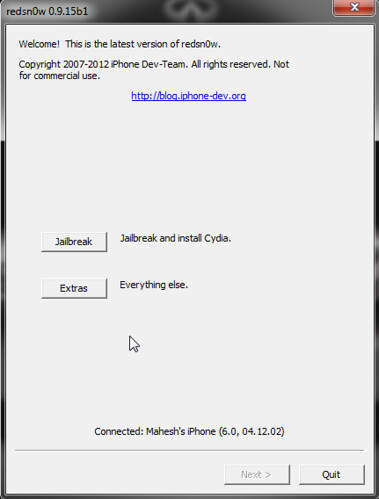
4. Go to Extras. Then navigate to Custom IPSW.
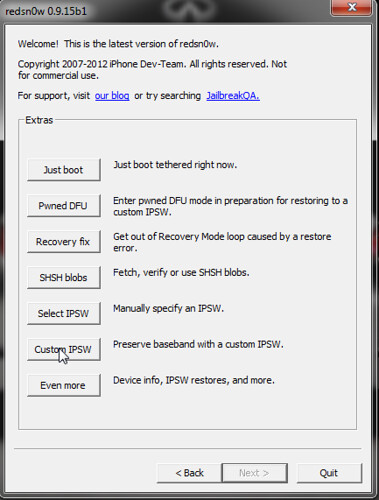
5. Now browse to the iOS 6 IPSW file that you’ve downloaded in Step 1.
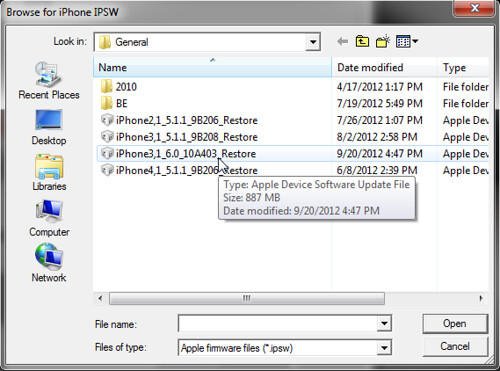
6. redsn0w will now display a dialog box with the following message: “redsn0w can now directly restore your device to an IPSW.”
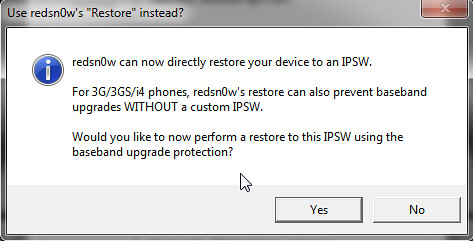
The current version of redsn0w allows baseband preservation only if you restore via redsn0w. If you select Yes, then redsn0w will preserve the baseband and update your iPhone 4 or iPhone 3GS to iOS 6. You don’t need iTunes for this step. redsn0w will not create a custom IPSW file unlike previous versions. The facility for custom iOS 6 IPSW is still not incorporated in the latest version of redsn0w. So, if you select No at this step, redsn0w will show you the following dialog box:
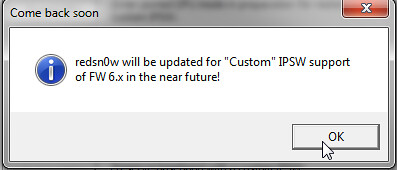
7. Select Yes. redsn0w will show you the following dialog box:
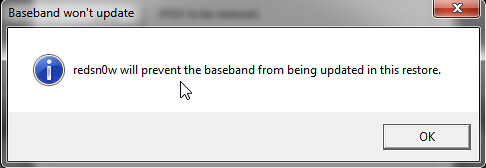
8. Click Ok. redsn0w will now require you to put your iPhone in Pwned DFU mode.
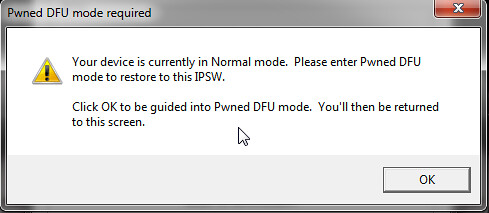
Click Ok.
9. Now plug in your iPhone 4/3GS to your computer and turn it off.

Click Next.
10. redsn0w will now show you the instructions to put your iPhone into DFU mode. Follow the instructions on the screen.
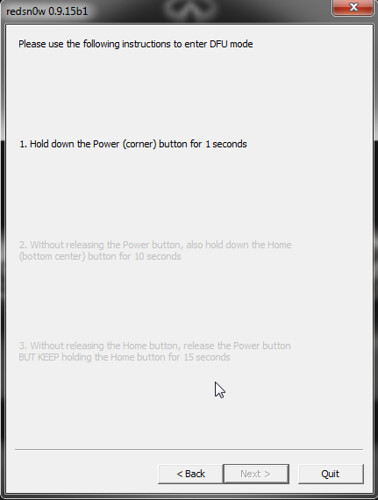
11. Once your iPhone is in DFU mode redsn0w will prepare restore image.
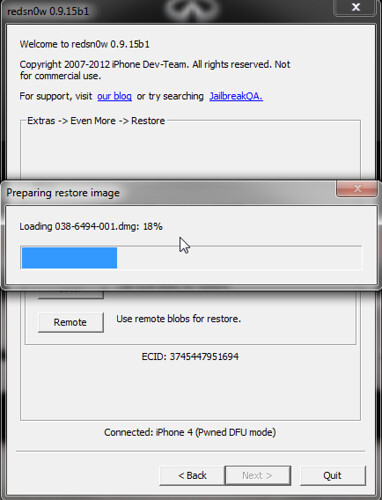
13. After that, redsn0w will restore your iPhone to the custom iOS 6 image. Note that you don’t need iTunes to restore your iPhone to custom iOS 6 with preserved baseband. This facility will be added in the latter versions of redsn0w.
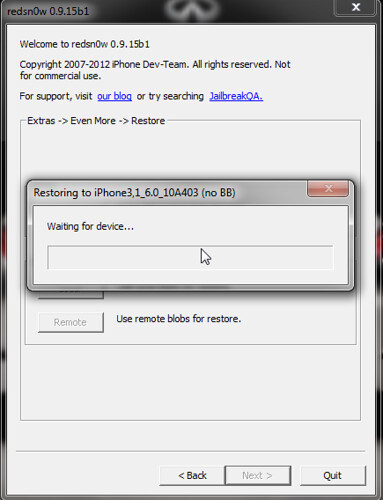
Once the restore is complete, your iPhone 4/3GS will be updated to iOS 6 and baseband will be preserved. You can then use Gevey sim to unlock your iPhone 4. Note that ultrasn0w is not yet updated for iOS 6. The iPhone Dev Team is still working to update ultrasn0w for iOS 6. It will be released within couple of days.
Also you can jailbreak your iPhone 4, iPhone 3GS running iOS 6 using redsn0w 0.9.15b1.
If you’ve any questions, feel free to ask below.
Warning: count(): Parameter must be an array or an object that implements Countable in /home/u265766359/domains/maheshkukreja.com/public_html/wp-content/themes/thesis_189/lib/classes/comments.php on line 43
{ 0 comments… add one now }